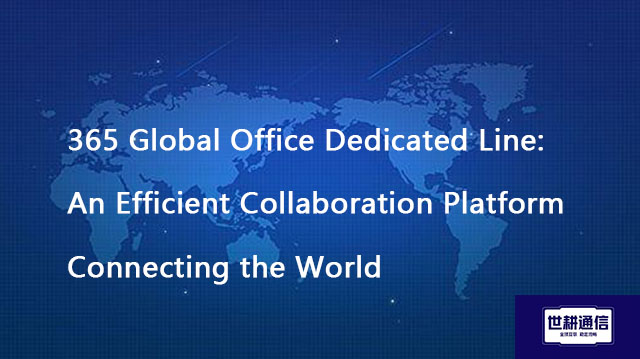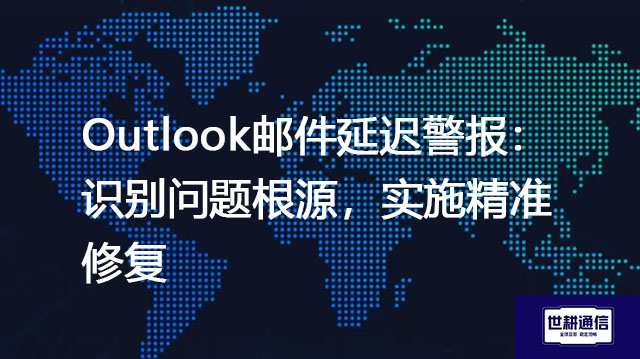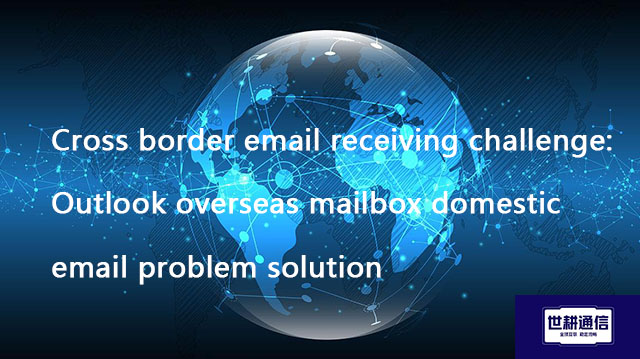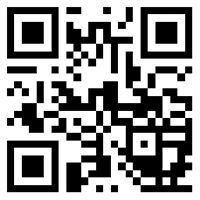Outlook email delay alert: Identify the root cause of the problem and implement precise repairs??? Solution//Global IPLC service provider of Shigeng Communication
一、 Email is the lifeline of modern business communication. When there is a delay in sending or receiving Outlook emails, it can affect work efficiency or miss key business opportunities. It is crucial to accurately locate the root cause and implement effective repairs in the face of email delay alerts.
1. Alarm sounded: Typical symptoms of delayed recognition
Sending delay: After clicking "Send", the email stays in the "outbox" for a long time, and the status bar displays "Sending..." or the progress bar freezes. The Outlook icon in the bottom right corner may display a warning
Reception delay: New emails do not appear for a long time, and manual clicking of the "send/receive" button may result in slow or no response. The refresh rate of the inbox is significantly lower than the set value.
Synchronization failed: The email status (read/unread, email content) between different devices (such as computers and mobile phones) is inconsistent, resulting in slow synchronization speed.
Intermittent delay: emails are sent and received intermittently, with no discernible pattern.
2. Digging the Silk and Peeling the Cocoon: Accurately Identifying the Root Cause of Problems
Email delay is not caused by a single factor and needs to be systematically investigated:
Network connection: Unstable foundation, everything is empty
Local network issues: Check if the local network connection is stable (Wi Fi signal strength, loose network cables, router/switch failure). Try accessing other websites or using the ping outlook.office.com - t command to continuously test connectivity and latency.
Internet service provider (ISP) problem: Visit the speed measurement website to check the bandwidth and latency. ISP line congestion, routing issues, or brief interruptions are common causes.
Firewall/security software interference: Overly strict firewall settings or security software (especially email scanning functionality) may block or delay communication between Outlook and the mail server.
VPN impact: Connection to VPN may experience delays due to routing changes or encryption overhead. Try disconnecting the VPN for testing.
Email Server: Bottleneck of Core Hub
High server load: Temporary high load or maintenance of mail servers (Exchange Server, Office 365, Gmail servers, etc.) may cause processing delays.
Server configuration issues: improper configuration such as connection restrictions, queue backlog, and overly strict anti spam policies.
Service interruption/downgrade: Check if the email service provider (such as the Office 365 Service Health Dashboard) has any known fault announcements.
3. Precise repair: prescribe the right medicine to eliminate delay
Basic inspection and quick repair
Restart method: Restart the computer, router/modem. This is an effective first step in solving temporary software failures and network caching issues.
Check service status: Visit the status page of the email service provider (such as Office 365 Service Health).
Test network: Use ping and tracert commands to test the connectivity and routing path to the mail server. Eliminate local network faults.
Disable temporary testing of security software: proceed with caution! Temporarily disable the email scanning function of firewall and antivirus software to test if the problem is resolved. If resolved, it is necessary to adjust its settings or add exception rules (allowing Outlook programs and corresponding ports).
Update software: Ensure that Outlook and Windows operating systems are updated to the latest versions.
Create a new Outlook configuration file.
Add email account again.
Start Outlook with a new configuration file. This is the ultimate solution to many difficult and complicated issues related to account configuration.
OST: Outlook will automatically attempt to rebuild the damaged OST file on the next startup. It can also be manually deleted (after closing Outlook, delete% localappdata% \ Microsoft \ Outlook \ *. ost), and restarting Outlook will automatically rebuild synchronization.
PST: Use Outlook's built-in inbox repair tool (SCANPST. EXE). Search the computer to find the tool, run it, and select the PST file that needs to be scanned and repaired. Be sure to back up the PST file before operation!
Press Win+R, enter outlook.exe/safe and press enter.
Test email sending and receiving in safe mode (without loading any plugins).
If the delay disappears, the problem lies with the plugin. Go to "COM Add ins" through "File>Options>Add ins", disable suspicious plugins one by one and restart testing to locate the source of the conflict.
Double click the account and carefully verify the addresses, port numbers, and encryption types (usually SSL/TLS) of the incoming mail server (IMAP/POP) and the outgoing mail server (SMTP). Refer to the latest settings provided by the service provider.
Check the 'Sending Server' tab to ensure that the authentication settings are correct (usually the same as the receiving server or using specific settings).
Confirm that the "send/receive" frequency setting is reasonable (usually 5-10 minutes in work scenarios).
Check if the 'All Accounts' group or custom group contains the folders you need to synchronize in a timely manner.
Ensure that the "Send to send email" and "Receive email items" are checked when sending/receiving.
Conclusion:
Outlook email delay alert is a distress signal issued by the system. Following the process of "observing the phenomenon ->system troubleshooting the root cause (network, server, client, email itself) ->precise implementation of repairs", the vast majority of latency issues can be easily resolved. Establishing daily maintenance habits and preventive measures can effectively ensure smooth and efficient email communication, and prevent information flow from being delayed. It is wise to seek professional IT support or contact email service providers in a timely manner when the problem exceeds one's own ability to solve.
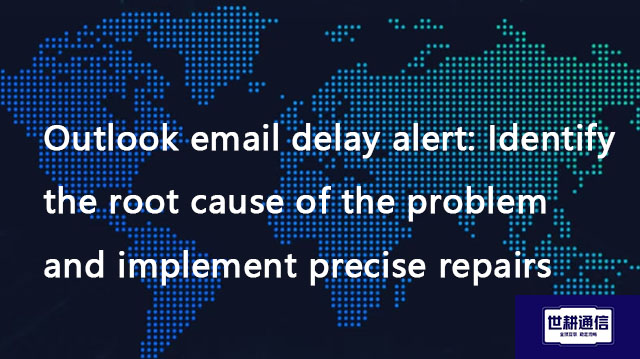
二、Shigeng Communication Global Office Network Products:
The global office network product of Shigeng Communication is a high-quality product developed by the company for Chinese and foreign enterprise customers to access the application data transmission internet of overseas enterprises by making full use of its own network coverage and network management advantages.
Features of Global Application Network Products for Multinational Enterprises:
1. Quickly access global Internet cloud platform resources
2. Stable and low latency global cloud based video conferencing
3. Convenient and fast use of Internet resource sharing cloud platform (OA/ERP/cloud storage and other applications
Product tariff:
Global office network expenses | Monthly rent payment/yuan | Annual payment/yuan | Remarks |
Quality Package 1 | 1000 | 10800 | Free testing experience for 7 days |
Quality Package 2 | 1500 | 14400 | Free testing experience for 7 days |
Dedicated line package | 2400 | 19200 | Free testing experience for 7 days |