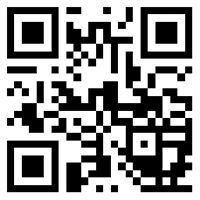Comprehensive Diagnosis and Repair of SharePoint File Interruption Issues??? Solution//Global IPLC service provider of Shigeng Communication
一、In the daily operation of enterprises, interruptions in SharePoint file downloads not only affect work efficiency, but also lead to confusion in data management. When users repeatedly encounter prompts such as "400 error", "file locked", or "memory overflow", there are often complex issues at the level of permissions, configuration, network, or system behind them. This article will systematically sort out six key fault scenarios and provide directly implementable solutions.
1. Common Error Phenomena and Root Cause Analysis
HTTP 400 Error: The Most Common Fundamental Error During Upload or Download
Insufficient permissions: The user account has not been authorized to operate the library or folder
File size exceeds limit: exceeds the single file limit set by SharePoint (usually 250MB by default)
Special character issue: The file name contains unencoded special symbols such as #,&, etc
Format restriction: Attempting to upload file types that are blocked by policies (such as. exe)
The prompt "file is damaged" (especially for Office documents): The apparent error is often inconsistent with the actual cause
Client security settings conflict: Office Trust Center overprotection (such as' Protected Views' preventing editing)
Third party plugin interference: Encryption tools (such as TrustView) modify the file stream, resulting in verification failure
Cannot edit file locked: typical conflicts in collaborative environments
Resource Manager View Rename: Triggering Exception Lock Mechanism by Renaming Files via WebMAV
File not checked out properly: preemption conflict occurred when multi-user editing did not enable version control
Large file download crash (System. OutOfCacheException): caused by a technical implementation flaw
Full buffer loading: Using File.radAllbytes or Copy.amx to directly process large files leads to memory exhaustion
No blocking mechanism: no streaming is used to process files exceeding 200MB
2. Permission and Basic Configuration Check: The Neglected First Line of Defense
Account permission verification
Confirm whether the user belongs to an editable member group (such as Members) in the "Permission Settings" of the target library
Check if the file has been separately set with restricted access permissions (right-click>Manage Access Permissions)
The service account needs to have full control permissions (common error points when deploying automated processes)
Environmental compliance adjustment
//Example of secure upload: encoding special characters+block checking string safeFileName=HttpUtility. WrEncode (Path. GetFileName (filePath)); var folder = context.Web.GetFolderByServerRelativeUrl("Shared Documents"); var info = new FileCreationInformation() {
Content=StreamToChunkedBetArray (fileStream, 1024 * 1024),//1MB chunk
Url = safeFileName,
Overwrite = true}; folder.Files.Add(info);
Global upload restriction adjustment (requires administrator privileges):
Go to SharePoint Central Administration>Web Applications>General Settings
Modify the 'maximum upload size' to the expected value (up to 2GB)
Synchronize adjustment of IIS request filtering limit (maxAllowedContentLength)
3. Large file processing strategy: Breaking through memory and timeout limits
When the file exceeds 200MB, traditional download methods will inevitably crash. The adoption of streaming processing technology is a key breakthrough point:
Server Block Download Solution
//Correct method: Use streaming to avoid memory overflow. Public void DownloadLargeFile (string fileURL, string localPath){
using (FileStream fs = new FileStream(localPath, FileMode.Create))
{
var request = WebRequest.Create(fileUrl);
request.Credentials = CredentialCache.DefaultCredentials;
using (Stream src = request.GetResponse().GetResponseStream())
{
byte[] buffer = new byte[8192]; //8KB buffer zone
int bytesRead;
while ((bytesRead = src.Read(buffer, 0, buffer.Length)) > 0)
{
fs.Write(buffer, 0, bytesRead);
}
}
}}
Technical principle: Load only 8KB of data into memory at a time, continuously write to disk, and maintain a constant memory usage
Front end optimization techniques
Use the<a download>tag to force download instead of browser preview
For files larger than 500MB, it is recommended to synchronize the library to OneDrive first and then use Explorer to operate
4. Client optimization measures: Addressing specific issues with Office files
Security settings adjustment (resolving false positives of 'file corruption')
Open Word/Excel>File>Options
Go to "Trust Center" → "Trust Center Settings"
Uncheck:
Protected View: Enable for files from the Internet
File verification: Check the validity of the file before opening
Plugin conflict troubleshooting
In Office: File>Options>Add ins>Go to COM Add ins
Disable suspicious plugins, especially encryption tools (such as TrustView)
Test the direct editing function after restarting Office
5. System level troubleshooting: logs, network, and database
When regular repairs are ineffective, it is necessary to delve into the system layer:
WebDAV lock mechanism repair
Registry localization to: HKEYLOCAL_MACHINE \ SYSTEM \ CurrentControlSet \ Services \ WebClient \ Parameters
Change the SupportLocking value from 1 to 0 (disable strict locking)
Restart the WebClient service: net stop Webclient&&net start Webclient
Database space emergency (500 error scenarios)
Check the size of the SharePoint_Cnfig.ldf log file
If it exceeds 50GB, compression is required:
ALTER DATABASE SharePoint_Config SET RECOVERY SIMPLE; DBCC SHRINKFILE (SharePoint_Config_log, 100); --Compress to 100MBALTER DATASharePoint_Config SET RECORDY FULL;
Set up regular log backups to prevent further expansion
6. Establish a systematic diagnostic process: quickly locate the root cause of problems
Monthly execution: database log review, permission matrix review
Update Management: Install SharePoint in a timely manner to accumulate updates
User training: Standardize file naming (avoid #,&), use synchronous client to handle large files
Typical case inspiration: A financial enterprise user reported that Excel could not be saved and prompted "Please save to hard drive for modification". The final positioning is that the legacy TrustView plugin has not been removed. Restore immediately by disabling COM add ons. This indicates that surface errors often mask deep configuration issues.
Through the above layered solutions, enterprises can systematically solve 95% of download interruption problems. The key lies in accurately identifying the type of error → matching corresponding solutions → implementing preventive measures. For persistent and difficult issues, it is recommended to enable SharePoint ULS log analysis, which can accurately locate the exception stack on the server side.
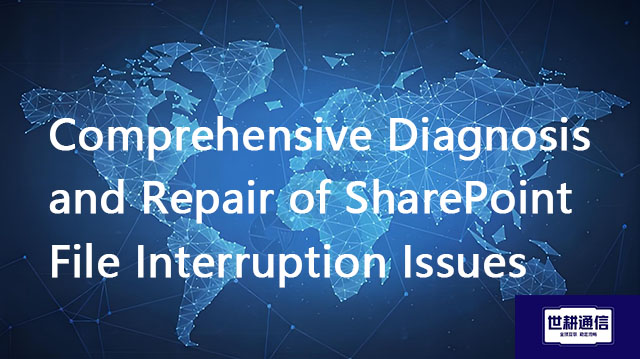
二、Shigeng Communication Global Office Network Products:
The global office network product of Shigeng Communication is a high-quality product developed by the company for Chinese and foreign enterprise customers to access the application data transmission internet of overseas enterprises by making full use of its own network coverage and network management advantages.
Features of Global Application Network Products for Multinational Enterprises:
1. Quickly access global Internet cloud platform resources
2. Stable and low latency global cloud based video conferencing
3. Convenient and fast use of Internet resource sharing cloud platform (OA/ERP/cloud storage and other applications
Product tariff:
Global office network expenses | Monthly rent payment/yuan | Annual payment/yuan | Remarks |
Quality Package 1 | 1000 | 10800 | Free testing experience for 7 days |
Quality Package 2 | 1500 | 14400 | Free testing experience for 7 days |
Dedicated line package | 2400 | 19200 | Free testing experience for 7 days |