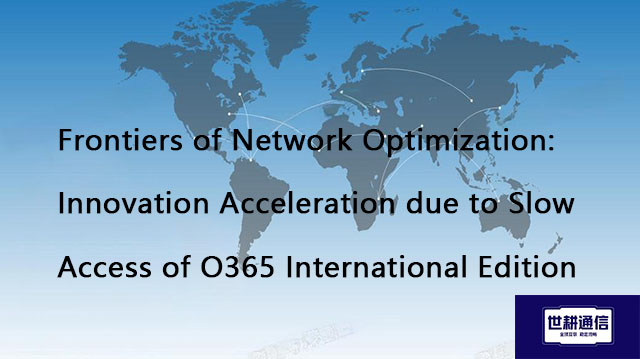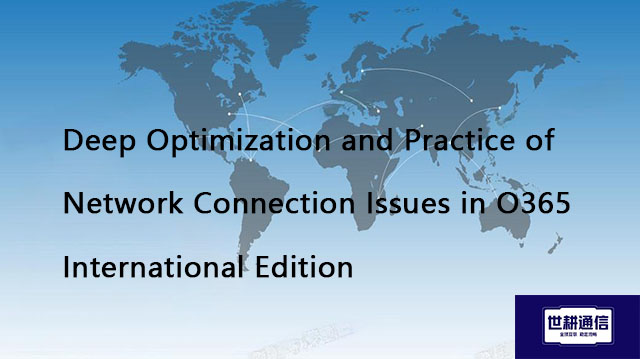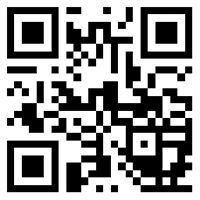International Skype video conference stuttering//Global IPLC service provider of Shigeng Communication
一、In today's increasingly globalized world, international Skype video conferencing has become an important tool for businesses, educational institutions, and individuals to communicate across regions. However, the issue of lagging often troubles users, affecting the smoothness and efficiency of meetings. This article will delve into the causes of international Skype video conferencing lag and provide a series of practical solutions to help you bid farewell to lag and enjoy a smooth communication experience.
1. Analysis of the causes of stuttering
Unstable network connection:
Insufficient bandwidth: International video conferences require high network bandwidth. If your network bandwidth is insufficient, it can easily lead to video lag, audio delay, and other issues.
High network latency: Due to geographical differences, international video conferences often face high network latency, which increases data transmission time and leads to lag.
Large network fluctuations: Network fluctuations or packet loss can also cause video conferencing to lag. This may be caused by network equipment malfunctions, signal interference, or network congestion.
Insufficient equipment performance:
Computer performance: If your computer's processor, memory, or graphics card performance is insufficient, it may not be able to smoothly process the data required for video conferencing, resulting in lag.
Camera and microphone quality: Low quality cameras and microphones may produce blurry video images and noise, affecting the quality of the meeting.
Improper software settings:
Video resolution too high: If you set the video resolution too high, it will increase the burden of data transmission and cause lag.
Improper audio and video encoding settings: Incorrect encoding settings may result in low data transmission efficiency and cause stuttering issues.
Other factors:
Firewall or security software restrictions: Some firewalls or security software may restrict Skype's network connections, causing lag.
Old Skype version: Using an old version of Skype may cause compatibility issues and affect meeting quality.
2. Solution
Optimize network connectivity:
Upgrade network bandwidth: If your network bandwidth is insufficient, you can consider upgrading to a higher bandwidth package to meet the needs of video conferencing.
Use wired connection: Try to use wired network connection instead of wireless connection to reduce network fluctuations and interference.
Choose the appropriate network node: If you have multiple network nodes to choose from, you can try selecting nodes with lower latency and higher stability for connection.
Improve device performance:
Upgrade hardware configuration: If your computer's performance is insufficient, you can consider upgrading hardware configurations such as processors, memory, or graphics cards.
Using high-quality cameras and microphones: Choosing high-quality cameras and microphones can provide clearer video images and audio effects.
Adjust software settings:
Reducing video resolution: While ensuring video quality, appropriately reducing video resolution can reduce the burden of data transmission.
Optimize audio and video encoding settings: Choose appropriate audio and video encoding settings based on your network conditions and device performance to improve data transmission efficiency.
Check for other factors:
Turn off unnecessary firewalls or security software: If your firewall or security software restricts Skype's network connection, you can try turning off or adjusting the relevant settings.
Update Skype version: Ensure that you are using the latest version of Skype for optimal compatibility and performance.
3. Practical skills
Pre test network connection: Before conducting international video conferences, test your network connection in advance to ensure its stability and bandwidth meet the requirements.
Close unnecessary applications: During video conferences, close unnecessary applications and background processes to free up system resources.
Choose a suitable meeting time: Try to choose a time slot with less network congestion for video conferencing to reduce the impact of network latency and fluctuations.
Using Skype's diagnostic tools: Skype provides built-in diagnostic tools that can help you detect network connection and device performance issues and provide corresponding solutions.
The issue of international Skype video conferencing lagging may be caused by various reasons, including unstable network connection, insufficient device performance, improper software settings, etc. By optimizing network connections, improving device performance, adjusting software settings, and paying attention to practical tips, you can effectively solve lag problems and enjoy a smooth international video conferencing experience. I hope the solutions provided in this article can be helpful to you, making your cross regional communication more efficient and smooth.
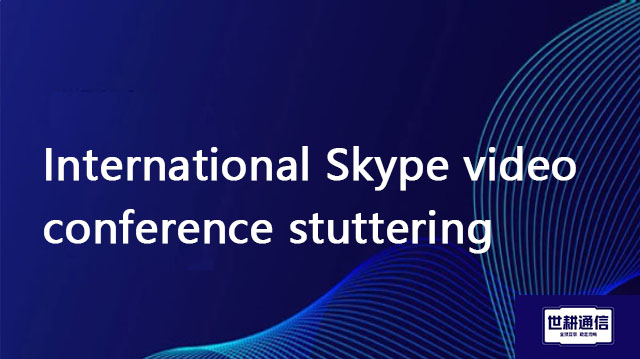
二、Shigeng Communication Global Office Network Products:
The global office network product of Shigeng Communication is a high-quality product developed by the company for Chinese and foreign enterprise customers to access the application data transmission internet of overseas enterprises by making full use of its own network coverage and network management advantages.
Features of Global Application Network Products for Multinational Enterprises:
1. Quickly access global Internet cloud platform resources
2. Stable and low latency global cloud based video conferencing
3. Convenient and fast use of Internet resource sharing cloud platform (OA/ERP/cloud storage and other applications
Product tariff:
Global office network expenses | Monthly rent payment/yuan | Annual payment/yuan | Remarks |
Quality Package 1 | 1000 | 10800 | Free testing experience for 7 days |
Quality Package 2 | 1500 | 14400 | Free testing experience for 7 days |
Dedicated line package | 2400 | 19200 | Free testing experience for 7 days |