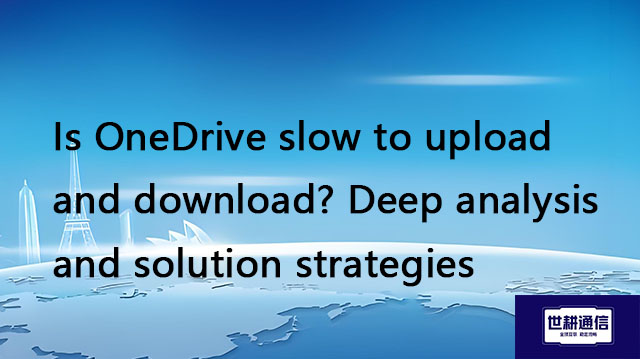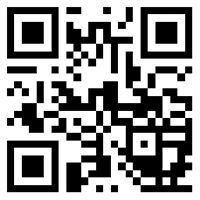Zoom presentation PPT may disconnect if there are animations//Global IPLC service provider of Shigeng Communication
一、Zoom is one of the preferred tools for many people when conducting online meetings or remote teaching. However, when using Zoom to share PowerPoint (PPT) presentations with complex animation effects, there may be issues with disconnections or slow animation playback. This not only affects the professionalism of the presentation, but may also interfere with the audience's understanding and participation. This article will explore the causes of this phenomenon and provide corresponding solutions.
1. Analysis of the causes of the problem
Insufficient network bandwidth: Complex animation effects require higher data transmission rates. If the current network environment cannot meet the requirements, it may cause screen lag or even disconnection.
Device performance limitations: Low computer hardware configuration, especially when running resource intensive applications such as PPT animations while processing high-definition video streams, can easily cause system overload.
Software compatibility issues: There may be compatibility differences between different versions of Zoom client and Office suite, and certain specific features may not be fully supported.
Improper screen sharing settings: By default, Zoom may not have optimized settings for efficient transmission of dynamic content.
2. Solution
1. Optimize network conditions
Upgrade broadband service: Ensure sufficient upstream bandwidth to support high-quality video conferencing.
Reduce background traffic: Close unnecessary applications and services to avoid occupying valuable bandwidth resources.
Use wired connection: Connect directly to the router via Ethernet cable as much as possible, rather than relying on Wi Fi signals, as the latter are more susceptible to interference.
2. Adjust device settings
Close background programs: Before starting the presentation, close all non essential background processes to free up more CPU and memory space for Zoom and PPT to use.
Reduce resolution: Appropriately reducing screen resolution can alleviate GPU burden and help improve overall performance.
Update drivers: Ensure that the drivers for the graphics card and other critical components are up-to-date for optimal compatibility and performance.
3. Check the software version and update it
Keep up to date: Regularly check and install the latest updates for Zoom and Microsoft Office, and developers typically fix known bugs and improve performance in new versions.
Compatibility testing: Before the formal demonstration, conduct a trial demonstration within a small area to observe for any display abnormalities or other technical issues.
4. Improve the screen sharing experience
Choose the appropriate sharing mode: Selecting the "Share Computer Sound" option in Zoom allows the audience to hear the audio elements within the PPT; Simultaneously enabling 'Optimize Full Screen Video Editing' can improve the playback quality of dynamic content.
Simplify animation design: Try to minimize unnecessary animation effects, especially those that may not help convey information but increase the load. Consider breaking down complex animations into multiple simple steps for display.
Pre recorded demonstration: For particularly important occasions, the entire demonstration process can be recorded in advance and the video file can be played during the live broadcast, which ensures coherence and reduces the pressure of real-time rendering.
3. Preventive measures and suggestions
In order to prevent similar problems from happening again, the following points should be noted in daily work:
Regular maintenance of equipment: keep the operating system clean and tidy, promptly clean up junk files and useless software, and maintain the good condition of the system.
Learn basic troubleshooting skills: understand how to quickly diagnose common technical faults and master some basic solutions, such as restarting software, switching networks, etc.
Develop a backup plan: Prepare a simplified version of the PPT without animation effects as an alternative solution, in case of any issues that may arise, to quickly switch without affecting the presentation progress.
conclusion
Although encountering animation disconnections during Zoom PPT presentations can be a headache, most problems can be effectively alleviated or even completely solved through the above methods. I hope this article can help readers better understand and respond to this challenge, so that every online presentation can proceed smoothly and achieve the expected results. A good presentation experience is one of the key factors for successful communication, whether in the field of education or business environment.

二、Shigeng Communication Global Office Network Products:
The global office network product of Shigeng Communication is a high-quality product developed by the company for Chinese and foreign enterprise customers to access the application data transmission internet of overseas enterprises by making full use of its own network coverage and network management advantages.
Features of Global Application Network Products for Multinational Enterprises:
1. Quickly access global Internet cloud platform resources
2. Stable and low latency global cloud based video conferencing
3. Convenient and fast use of Internet resource sharing cloud platform (OA/ERP/cloud storage and other applications
Product tariff:
Global office network expenses | Monthly rent payment/yuan | Annual payment/yuan | Remarks |
Quality Package 1 | 1000 | 10800 | Free testing experience for 7 days |
Quality Package 2 | 1500 | 14400 | Free testing experience for 7 days |
Dedicated line package | 2400 | 19200 | Free testing experience for 7 days |